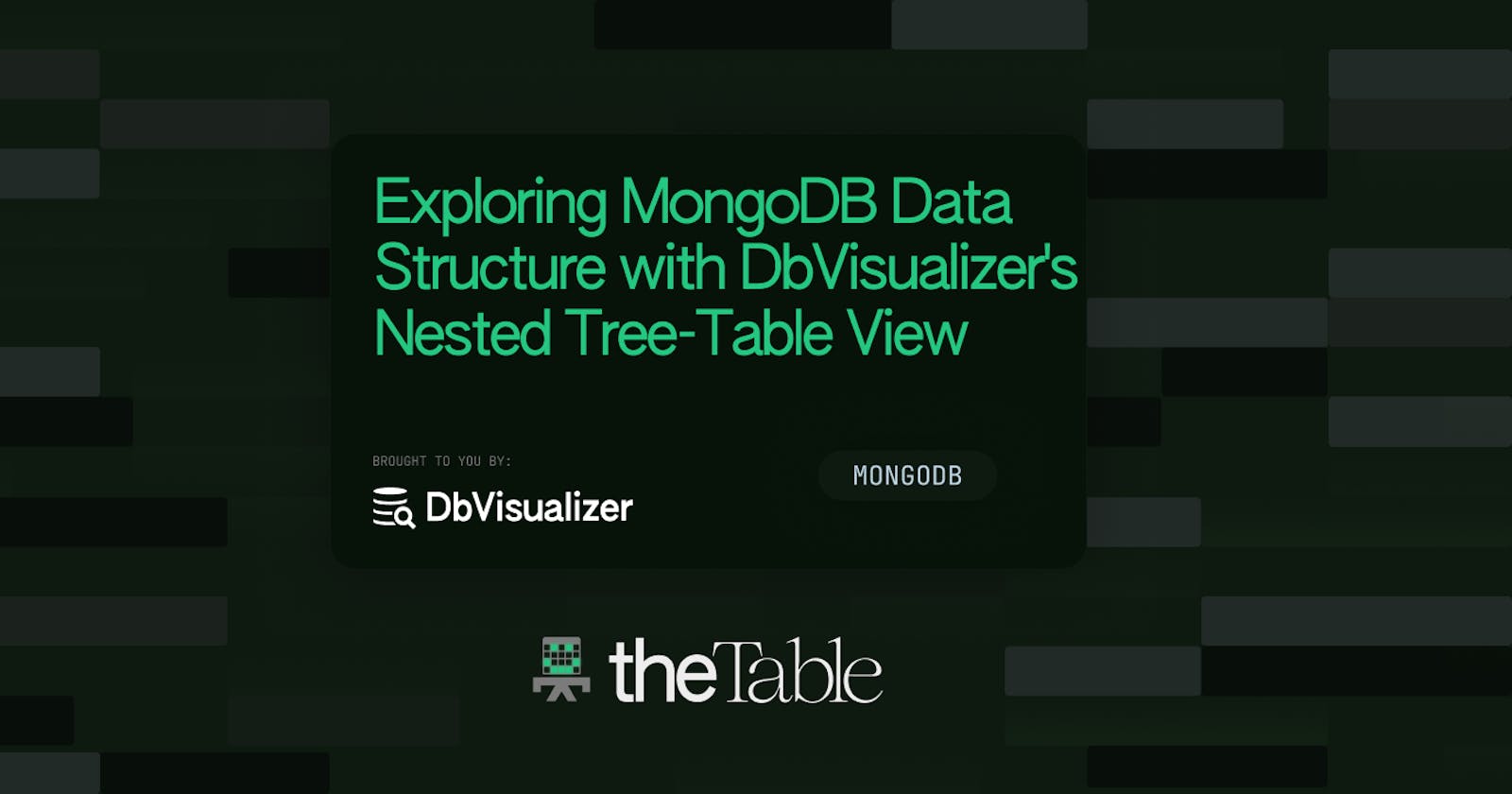Unleash the power of MongoDB's data structure with DbVisualizer's nested tree-table view - in this blog, we will tell you everything you need to know about the nested tree-table view in MongoDB and how can DbVisualizer help you explore these data structures. Have a read!
Tools used in this tutorial
DbVisualizer - top rated database management tool and SQL client.
The MongoDB database.
Welcome to the world of MongoDB data structure exploration with DbVisualizer's nested tree-table view! Understanding MongoDB's data structures is essential for database developers eager to expand their skills and harness the power of this popular NoSQL database.
In this tutorial, we'll guide you through exploring MongoDB's data structure using DbVisualizer's nested tree-table view. MongoDB offers a unique and flexible data structure, and DbVisualizer provides a cool feature that makes visualizing and navigating this unique data structure.
We'll start with the fundamentals of MongoDB's data model, explaining its differences and advantages compared to traditional databases. Then, we'll help you set up a connection to MongoDB in DbVisualizer and explore the nested tree-table view. You'll learn to navigate, understand document hierarchy, and identify field relationships.
By the end of this tutorial, you'll have the knowledge and skills to confidently visualize and analyze MongoDB data with DbVisualizer. So, let's dive in and start exploring MongoDB's data structure using DbVisualizer's nested tree-table view.
Prerequisites
The software and tools required for this tutorial include:
MongoDB: Follow the steps in their documentation to install MongoDB for your specific device.
DbVisualizer: a popular SQL client used by Tesla, NASA, Twitter, Apple, Uber, Netflix, and other popular companies.
It is recommended to have the latest versions of MongoDB and DbVisualizer installed to ensure compatibility and access to the latest features. Before proceeding with the tutorial, ensure that you have this software and tools set up on your machine.
Getting Started
Once you have installed MongoDB you can start the server using the following command:
$ brew services start mongodb-community@6.0
Navigate to the Mongo shell using the command:
$ mongo
Then switch to your desired database or create a new one if it doesn’t already exist using the following command:
$ use mydatabase
You can insert some dummy data in your database which we will be using during this tutorial using the following command:
$ var dummy data = [
{
"_id": "6141234567890123456789",
"name": "John Doe",
"age": 30,
"address": {
"street": "123 Main Street",
"city": "New York",
"country": "USA"
},
"hobbies": ["reading", "painting", "gaming"]
},
{
"_id": "6141234567890123456790",
"name": "Jane Smith",
"age": 25,
"address": {
"street": "456 Elm Street",
"city": "Los Angeles",
"country": "USA"
},
"hobbies": ["photography", "traveling"]
},
{
"_id": "6141234567890123456791",
"name": "Mike Johnson",
"age": 35,
"address": {
"street": "789 Oak Avenue",
"city": "Chicago",
"country": "USA"
},
"hobbies": ["hiking", "cooking", "gardening"]
},
{
"_id": "6141234567890123456792",
"name": "Emily Davis",
"age": 28,
"address": {
"street": "321 Maple Lane",
"city": "San Francisco",
"country": "USA"
},
"hobbies": ["music", "yoga", "writing"]
}
];
db.users.insertMany(dummyData);
What is the MongoDB Data Structure?
MongoDB, a widely used NoSQL database, uses a unique data structure that sets it apart from traditional relational databases. Understanding this data structure is pivotal for anyone looking to harness the power of MongoDB in their applications or data analysis tasks.
Unlike relational databases that store data in tables, MongoDB employs a document-based data model. This model is inherently flexible, allowing for the storage of diverse data types and structures in a single collection (the MongoDB equivalent of a 'table' in SQL databases).
The fundamental unit of data in MongoDB is a document, which is composed of key-value pairs. These documents are similar to JSON (JavaScript Object Notation) objects but are stored in a format called BSON (Binary JSON). BSON extends the JSON representation to include additional data types such as Date and binary data.
MongoDB Data Structure Example
Let's take a look at a simple example of a data structure in MongoDB. MongoDB is a NoSQL database that stores data in flexible, JSON-like documents called BSON (Binary JSON). Unlike traditional relational databases, MongoDB allows for dynamic and nested data structures. Consider a collection called "users" that stores information about users. Each user document can have various fields like name, email, and age. Here's an example of how a user document might look in MongoDB:
$ {
"_id": ObjectId("6091f7f0c541c546e088302a"),
"name": "John Doe",
"email": "johndoe@example.com",
"age": 30,
"address": {
"street": "123 Main Street",
"city": "New York",
"state": "NY",
"zip": "10001"
},
"interests": ["hiking", "reading", "cooking"]
}
In this example, each user document has a unique identifier field _id generated by MongoDB. Other fields like name, email, and age hold basic user information. The address field is a nested document containing the user's street, city, state, and zip code. Additionally, the interests field is an array that stores the user's hobbies or interests.
This flexible structure allows you to store and retrieve data in a way that suits your application's needs. You can easily query and manipulate these documents using MongoDB's powerful query language, making it a popular choice for handling structured and semi-structured data.
MongoDB Index Data Structure
MongoDB uses indexes to optimize query performance and enable efficient data retrieval. Indexes are created on specific fields or sets of fields within a collection, allowing quick access to relevant data. By utilizing indexes, MongoDB reduces the need for scanning the entire collection, resulting in faster query execution. However, careful consideration is needed to strike a balance between the number of indexes and their impact on write operations.
Can MongoDB Store Structured Data?
MongoDB is not limited to handling unstructured data. It can effectively store and manage structured data as well. With MongoDB's flexible document model, you can define schemas and enforce data structure consistency. Features like indexing and querying further enhance the management of structured data. MongoDB provides the scalability and flexibility to handle diverse data types, whether structured, semi-structured, or unstructured.
Advantages of MongoDB
The document-based data model in MongoDB provides several advantages over traditional databases:
It eliminates the need for complex and rigid table structures, allowing for dynamic and evolving data schemas. This flexibility enables developers to adapt their data models as application requirements change, without the need for extensive migrations.
The document-oriented approach simplifies the representation of complex relationships and hierarchies within the data. Nested documents and arrays can be effortlessly stored within a single document, allowing for rich data structures and eliminating the need for costly join operations prevalent in relational databases.
MongoDB's data model also facilitates horizontal scalability. By distributing data across multiple servers, known as sharding, MongoDB can handle massive volumes of data and high traffic loads, ensuring scalability and performance for modern applications.
In summary, MongoDB's document-based data model offers a flexible and efficient way to store and manage data. Its ability to handle diverse data types, support complex structures, and scale horizontally makes it a valuable tool for developers and data analysts seeking powerful and adaptable database solutions.
Connecting to MongoDB with DbVisualizer
To establish a connection to MongoDB using DbVisualizer, you'll need to create a user with appropriate database access. This user will be used for authentication during the connection setup with DbVisualizer.
Creating a MongoDB User
To create a user for MongoDB, follow these steps:
Connect to MongoDB: Open the MongoDB shell by running the
mongocommand in a terminal or command prompt. If necessary, specify the connection details such as the hostname, port, and authentication options.Switch to the admin Database: To create a user, switch to the admin database, which is typically the database used for administrative tasks. Use the following command in the MongoDB shell:
$ use admin
- Create the User: Use the
db.createUser()method to create a new user. Provide the username and password for the user as well as any additional roles or privileges. Here's an example of creating a user with the usernamemyuserand passwordmypasswordwith thereadWriterole on a specific database:
$ db.createUser({
user: "myuser",
pwd: "mypassword",
roles: [{ role: "readWrite", db: "mydatabase" }]
})
You can adjust the username, password, roles, and target database according to your requirements. The roles field specifies the user's permissions or roles within the specified database.
Verify User Creation: To verify that the user has been created successfully, you can use the getUsers command to list all users in the
admindatabase:
$ db.getUsers()
The newly created user should be listed among the results.
By following these steps, you can create a user with the specified username, password, and roles in your MongoDB server.
Establishing a Connection with DbVisualizer
Now that we have a running MongoDB database in Kubernetes, we can connect DbVisualizer to it by following the steps below:
- Go to the Connection tab. Click the "Create a Connection" button to create a new connection.

Ceating a database connection in DbVisualizer.
- Select your database server type. For this tutorial, we will be choosing MongoDB as the driver.

Choosing the database driver in DbVisualizer.
- In the Driver Connection tab, select MongoDB and enter the following information:
Database server: localhost
Database Port: 27017
Database UserId: myuser(the user you you created earlier)
Database Password: mypassword(the password you set for the user you created earlier)

Connection Details for the MongoDB Database Server in DbVisualizer.
Note: If you are connecting to an online server, replace localhost with the online server host.
- Click the "Connect" button to test the connection.
If you haven't updated your MongoDB driver, you will receive a prompt to do so.

Driver download.
Open the Driver Manager tab and update the driver to connect to your MongoDB database.
Click on “Connect” again to test your connection. If the connection is successful, you should see a message indicating that the connection was established. You can now browse the database using DbVisualizer.

A Message Signifying a Successful Connection.
DbVisualizer’s Nested Tree-Table View
The DbVisualizer nested tree-table view is a powerful feature that enhances the visualization of data structure in MongoDB. This view provides a hierarchical representation of the data, allowing you to explore the relationships between documents, fields, and subfields in a clear and intuitive manner. The advantages of the nested tree table view in DbVisualizer include:
Clear Data Structure Representation: The nested tree-table view presents the data structure in a hierarchical format, making it easy to understand the organization and nesting of documents, fields, and subfields. This visual representation simplifies the comprehension of complex data structures, especially when dealing with deeply nested or hierarchical data.
Intuitive Navigation: With the nested tree-table view, you can effortlessly navigate through the data structure. It allows you to expand and collapse nodes at different levels, enabling you to focus on specific sections of the data for analysis or exploration. This intuitive navigation enhances efficiency and saves time when working with large and intricate data structures.
Relationship Visualization: The nested tree-table view visually represents the relationships between different elements in the data structure. You can easily identify parent-child relationships and understand how fields and subfields are related. This visualization aids in comprehending the data dependencies and assists in designing efficient queries and data analysis operations.
Improved Data Analysis: The nested tree-table view facilitates data analysis by providing a comprehensive overview of the data structure. You can analyze value distributions, identify patterns, and compare data across different levels of the hierarchy. This feature is particularly useful for gaining insights into the data and making informed decisions during data exploration and analysis tasks.
Overall, the nested tree-table view in DbVisualizer empowers users to effectively visualize and analyze the data structure in MongoDB. It simplifies the understanding of complex data relationships, enhances navigation through the data, and facilitates insightful data analysis.
Accessing the Nested Tree-table View
Now let’s access the nested tree-table view of our MongoDB database. Follow the steps below:
- Explore the Database Structure: Once the connection is established, you will see the connected MongoDB database listed in the "Database" tab on the left-hand side of the DbVisualizer interface. Expand the database node to reveal the collections within the database.

Expanding the Database Node.
Select a Collection: Choose the collection that you want to explore and visualize its data structure. Right-click on the collection and select "Open in New Tab" from the context menu.
Open the Nested Tree-Table View: In the Data Editor, you will see the documents of the collection displayed in the basic nested table view.

The Nested Table View.
- To access the nested tree-table view, click on the "Structure" button located at the top-right corner of the Data Editor.

The Nested Tree-table View.
- This will switch the view to the nested tree-table representation.

The Nested Tree-table View of the users Collection.
- Explore the Nested Tree-Table View: Once in the nested tree-table view, you can navigate through the data structure by expanding and collapsing nodes. Expand the nodes to reveal the nested fields and subfields. Expanding the nodes will allow you to explore the hierarchical relationships within the documents.
By following these steps, you can access the nested tree-table view in DbVisualizer and begin exploring and visualizing the MongoDB data structure. This view provides a clear representation of the document hierarchy, enabling you to delve into the nested fields and subfields for a comprehensive understanding of the data.
Exploring Document Hierarchy
After having explained how to access the nested tree-table view in DbVisualizer, it's crucial to understand how to interpret the information it presents. To better illustrate this, let's consider the hierarchical structure of an example BSON document that we created earlier:
$ {
"_id": ObjectId("6141234567890123456789"),
"name": "John Doe",
"age": 30,
"address": {
"street": "123 Main Street",
"city": "New York",
"country": "USA"
},
"hobbies": ["reading", "painting", "gaming"]
}
The document consists of key-value pairs. Here's the hierarchical structure:
_id: ObjectId("6141234567890123456789")
name: "John Doe"
age: 30
address (nested field)
street: "123 Main Street"
city: "New York"
country: "USA"
- hobbies: ["reading", "painting", "gaming"]
The document contains both top-level fields (_id, name, age, hobbies) and a nested field (address) with its own subfields (street, city, country). Understanding this hierarchical structure helps in visualizing the relationships between different parts of the document.
In the nested tree-table view of DbVisualizer, nested fields, and subfields are represented as hierarchical nodes. Taking the previous example, it would appear like this:

The Nested Tree-table View of the users Collection.
In the nested tree-table view of DbVisualizer, the address field is shown as a parent node with a hierarchical structure. By expanding the node, you can reveal its subfields (street, city, country). This visual representation enables clear visualization of the document's structure and the relationships between fields. Parent fields are displayed as nodes at higher levels, while their corresponding child fields and subfields are nested within them. You can identify these parent-child relationships and understand the data hierarchy by observing the nesting levels and indentation in the tree view.
Understanding Field Relationships and Their Importance in Data Analysis and Decision-Making
Field relationships are the connections and dependencies between different fields within your data. They play a significant role in data organization, analysis, and interpretation, ultimately contributing to effective data analysis and decision-making. Here are some key reasons why understanding field relationships is crucial:
Uncovering Data Structure: Field relationships provide a roadmap to the structure and hierarchy of your data. They reveal how different fields are related, whether as parent-child relationships or through other connections. Understanding these relationships allows you to grasp the overall organization of your data and navigate through its various components.
Enabling Querying Flexibility: Field relationships are essential for constructing powerful and flexible queries. When you understand the relationships between fields, you can query data based on specific criteria, filter results, and retrieve relevant information. This flexibility allows you to extract insights and answer complex questions by traversing related fields and exploring their connections.
Identifying Dependencies and Patterns: Field relationships help you identify dependencies and patterns within your data. By analyzing the relationships between fields, you can uncover correlations, associations, and dependencies that may not be immediately apparent. This knowledge can lead to valuable insights and inform decision-making processes.
Optimizing Data Modeling: Understanding field relationships is crucial when designing data models. By identifying the relationships between different fields, you can organize and structure your data in a way that aligns with its inherent connections. This optimization enhances data integrity, improves efficiency, and facilitates smoother data operations.
Conclusion
To wrap up, this tutorial took us on an exciting journey into the world of MongoDB data structures using DbVisualizer's nested tree-table view. We got a chance to explore the fantastic advantages of MongoDB's document-based data model and how it differs from the more traditional relational databases we're accustomed to. By setting up a connection to MongoDB in DbVisualizer and diving into the nested tree-table view, we unlocked a whole new way of visualizing our data in a fancy hierarchical format.
Let's give credit where it's due—this view blew our minds! Not only did it offer a crystal-clear representation of the data structure, but it also spoiled us with intuitive navigation and snazzy relationship visualization. It's like having a data analysis superhero by your side, making your life easier and your insights sharper.
Whether you're a seasoned database developer or a curious data analyst, you simply can't ignore the awesomeness of DbVisualizer when it comes to taming MongoDB. So, why wait? Try DbVisualizer’s nested tree-table view today, and get ready to unleash your inner data wizard. With its help, you'll conquer complex data hierarchies, discover hidden connections, and take your MongoDB data management skills to superhero levels. Trust us, it's a game-changer you don't want to miss out on!
FAQs
What is DbVisualizer's nested tree-table view?
DbVisualizer's nested tree-table view is a feature that allows users to visualize and navigate the data structure of MongoDB in a hierarchical format. It represents the relationships between documents, fields, and subfields, making it easier to understand and explore complex data structures.
How can I access the nested tree-table view in DbVisualizer?
To access the nested tree-table view in DbVisualizer, follow these steps:
Connect to your MongoDB database in DbVisualizer.
Choose the collection you want to explore and open it in a new tab.
In the Data Editor, click on the "Structure" button located at the top-right corner.
This will switch the view to the nested tree-table representation, allowing you to explore the hierarchical structure of the data.
What are the advantages of DbVisualizer's nested tree-table view?
The advantages of DbVisualizer's nested tree-table view include:
Clear representation of data structure: The hierarchical format simplifies the understanding of complex data structures.
Intuitive navigation: Expand and collapse nodes to focus on specific sections of the data.
Relationship visualization: Easily identify parent-child relationships and understand field relationships.
Improved data analysis: Comprehensive overview of the data structure facilitates data analysis and pattern identification.
How does MongoDB's data structure differ from traditional relational databases?
MongoDB uses a document-based data model instead of tables like relational databases. In MongoDB, data is stored in flexible, JSON-like documents called BSON. It allows for dynamic and nested data structures, making it more suitable for handling unstructured or semi-structured data. MongoDB's data structure offers scalability, flexibility, and efficient handling of diverse data types.
Why are field relationships important in data analysis and decision-making?
Field relationships help in organizing data, constructing flexible queries, identifying patterns, and optimizing data modeling. They provide insights into the structure and dependencies within the data, allowing for effective data analysis and informed decision-making. Understanding field relationships enhances data exploration, query design, and data model design.
About the author
Ochuko Onojakpor is a full-stack Python/React software developer and freelance Technical Writer. He spends his free time contributing to open source and tutoring students on programming in collaboration with Google DSC.